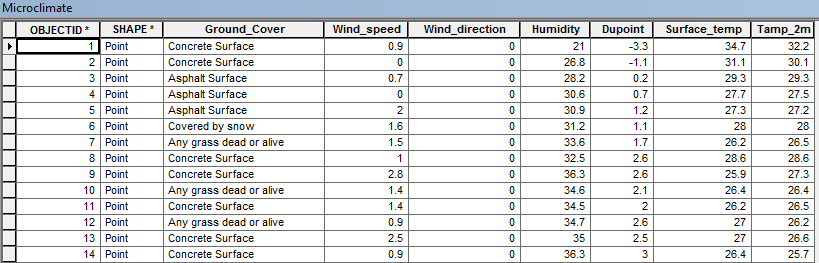Introduction
This weeks field activity involved the use of the geodatabase we created last week for data collection part 1. We used this database to collect data as a class and create a microclimate map of the UW- Eau Claire campus. There were seven groups of two students, each equipped with a Kestrel (Figure 1) and Juno Trimble GPS unit with ArcPad on it (Figure 2).
 |
| This Kestrel unit was used to collect data such as humidity, dew point, temperature and wind speed/chill. (Figure 1) |
 |
| This is the GPS unit we used to collect our data point coordinates. (Figure 2) |
Each group of 2 students was sent out with the goal of collecting as many points as possible in a 2 hour time period. All groups collected at least 50 points with 78 being the most collected. The key to making this activity work and being able to create the final map is bringing all those collected points together into one feature class.
Study Area
Our study are for the creation of this microclimate is the campus of the University of Wisconsin - Eau Claire. We split into seven groups of two and covered both upper and lower campus. Before we went out we created suggested collection zones and sent a group to each one. Those are the red shapes in the map below. (Figure 3) When we started collecting data it was in the mid 50's with a light wind out of the southwest. It was a nice day with some sun and clouds with increasing winds as the afternoon progressed. After a while the wind got a bit chilly.The campus here at Eau Claire has 3 main chunks, upper campus, lower campus and across the bridge and river. We sent 1 group across the river, 2 to upper campus and 4 to the lower campus portion of campus. All these areas are unique and I wondered if the physical feature differences would effect the data we collected for the micro climate map.
 |
| Here you see the UWEC campus in a satellite image. You can see the zones we laid out as well as all the location where data was collected by the groups. (Figure 3) |
Methods
There were two parts to this assignment. First comes the preparation and data gathering and later the data merging and map creation.Part 1 Prep and Gathering
The first step in creating our microclimate map was making sure our geodatabase, background imagery, and point feature class we created in activity 6 were checked out to ArcPad on the Juno GPS unit. Once we new these were ready we made a copy of the folder containing them all and pasted it to the memory card of the Juno unit.We then grabbed our Juno and Kestrel units and headed outside to collect our data categories of surface and 2 meter temperature, dew point, wind speed/chill and humidity. We were going to collect wind direction information as well however we did not have compasses and decided as a class to not take a direction reading for each point.
Once outside we began gathering the data. This is a simple task but it needs to be done properly. We had one group member read the Kestrel unit while the other partner entered the info into the ArcPad file on the Juno unit. This process can get very monotonous and attention to detail can be lost. This is the part of the activity where the most user error could occur. If you remember from a previous activity we set domains to limit entry errors which helped me catch mistakes on a few occasions. We had to collect as fast as possible to reduce the effect of changing weather conditions as the sun went down and the temperature began to drop, effecting our data. Every group collected at least 50 points and when we were all done we had approximately 400 data points collected in roughly 2 hours. After collection we all met back in the lab to combine our collected data points.
Part 2 Data Merging
The next step was to bring all the individual group's data points together into one big feature class. Before we went to collect our data we had taken one persons geodatabase from the previous week and given it to each group to use this week so that all of the data we collected would be in the same form and easy to combine. We had points collected from all over campus and did a pretty good job of covering the areas assigned to each group. Below is the group by group data collected. (Figure 4) |
| Figure 4 |
 |
| This is the Append tool menu. Here you add you feature classes to be joined together. (Figure 5) |
 |
| Figure 6 |
Part 2 Continued Map Design
Once we have all the feature classes combined into one we could begin our map creation and analysis. In order to do this a continuous raster surface was created. I used the Kriging Interpolation method to create all of my rasters, which we used in a previous activity. The first climate factor I mapped was dew point. Dew point is one way of measuring the amount of moisture in the air. The closer this value gets to the air temperature the more moisture there is in the air. Below is the raster of the dew point data collected. (Figure 7)
 |
| From this map we can see that the dew points across campus were fairly similar with the highest values being on lower campus by the hill and next to the river. (Figure 7) |
The next map I created was for another way of measuring moisture content of the air. It is a humidity map. (Figure 8) Humidity is measured as a percentage the closer to 100% it gets the better chance there is of precipitation.
Wind is another important factor in climate. It was definitely a factor when we were collecting data. The wind was predominantly coming out of the west southwest. If we would have had compasses we would have used wind azimuth to collect wind direction data. This first map is just showing the wind speeds across campus.(Figure 12) The second shows the wind speed and the wind direction in arrows. (Figure 13).
Discussion
This activity exercised and taught us many skills that should be common knowledge for a geographer. Learning how to use the technology components like ArcMap, ArcPad, Juno GPS units and the Kestrel weather unit is very valuable. Most if not all of the class will use these tools again at some point in the future whether it be for another class of in a job setting they will be familiar with the technology. The troubleshooting and problem solving aspect of the activity is valuable as well. We all know that technology does not always work in the way we expect of want and knowing how to fix those problems is good for building patience and forces you to think outside the box. Communication and team work were also skills used in this activity. We relied on each group to go out and collect data so that we all could complete this assignment and we had to assign groups to certain areas to make sure we covered the needed areas. All these skills will be useful in the future and this is the environment to practice and improve them.The most important point I am taking away from this activity is that it is essential to plan ahead before doing any kind of field work. If we had not all used the same attributes in our feature classes when we came back and tried to combine the data is would have been a disaster! This planning again increases communication between the groups. We had to come up with standard procedure for how to collect and store the data. It was more work up front but the amount of time it saved us when merging the dating makes it worth the effort. Having assigned areas to collect data in helped to get a better covering of the parts of campus. If everyone had just gone out and collected points in random places the distribution would not have been good which makes the creation of a good map and data representation much harder. To increase the quality of data collection a grid system could be used in the future to assure better spacing of points which would give you a better representation in the map.
Time and temperature change are things that need to be considered when created a climate map like we did in this activity. Fortunately for us the weather was pretty constant and no fronts moved through data collection. If a front would have come through the data readings would probably have been much different before and after giving you a false representation of the actual micro climate of an area. We did have to deal with time of day changing while we were collecting. We started collection in mid afternoon and were approaching sun set when we were done. The position of the sun in the sky makes a lot of difference especially when it comes to temperature. I noticed a slight cooling of temperature in the points recorded as we neared the end of collecting our data. In our case it wasn't enough to make a big difference in the microclimate representation but its should be kept in mind.
Conclusion
This activity may seem like an easy task but it should be taken seriously. There are many places in the work flow that a mistake could be made which will wreck the whole project. Attention to detail an planning ahead are the key to this being a successful activity as well as any field work. Simple tasks such as collecting points with Juno GPS or using the Kestrel get much more complicated when different groups are collaborating to come up with one single product. Communication is the best way to reduce mistakes so that everyone is on the same page. This should again be part of the preplanning.The technical aspect to this aspect activity would be hard to teach or adequately convey to students without the hands on experience. By having to go out and collect our own data and make our own maps I think the knowledge gained was much greater than it would have been if we had just watched a demonstration of the process. Overall I though this activity went very well. The class worked well as a team with plenty of communication and pre planning leading to a successful group activity.