Introduction
This weeks field activity was all about using the Trimble Juno GPS (Figure 1) units to collect points of interest to look at different microclimate factors. We focused on collecting point s on lower campus this week. Next week we will be creating a microclimate map of the entire campus. We will be going out in groups of two one GPS per group. We will also be using Kestrel units (Figure 2) to collect the microclimate factors such as humidity, temperature, dupoint, wind speed, wind chill and wind direction. We had to go out and take all the points in the same day so that all the conditions were relatively the same.
 |
| Figure 1 |
 |
| Figure 2 |
Methods
Before we went out into the field we had to finish cleaning up our geodatabases and deploy them to the Juno units for use in ArcPad. The first step was to change the symbology of the features to something that is easily recognizable when we are out collecting the data. I chose bright colored circles that stand out on the map. Another thing we did is add a background map this can used for spatial reference of where we were on campus when point was collected. Once we have our ArcPad file ready to go the next step is putting onto the GPS unit. The first step is to go the extensions tab in ArcMap and turn on ArcPad Data Manager and add the ArcPad tool bar to the window. Then click the first button on the toolbar which is the Get Data for ArcPad button. This opens a wizard. Clicknext. Click on the Action Menu again and choose Checkout all Geodatabase layers then specify the folder name that it will create. Change the path to your folder. In the select deployment options window click on create the ArcPad data on this computer now. Then click finish. Once this folder is created we are ready to put it on the Juno unit. First connect the Juno to the computer via USB. Open the Juno menu and copy and paste your folder to the SD card of the unit. You are now ready to collect data.
Once this is ready collecting data is easy. We walked around campus stopping every once in a while to collect a point. The unit collects the GPS location and then we can enter the information for the microclimate which you collect with Kestrel unit. Once all of our data points were collected we plugged the Junos back in and simply copied the data file back to our folder.
Results
Below are the resulting maps corresponding to each microclimate factor. (Figure 3-9) In order to make each map I just went in and changed the field to display.
 |
| Figure 3 This map shows the wind speed at the 15 points I collected. |
 |
| Figure 4 This map shows the temperature at a 2 meter height. |
 |
| Figure 5 This map shows the dupoint values across campus. |
 |
| Figure 6 This map shows the humidity values. |
 |
| Figure 7 This map shows the temperature at the surface. |
 |
| Figure 8 This map shows the different land cover types where the data points were collected. |
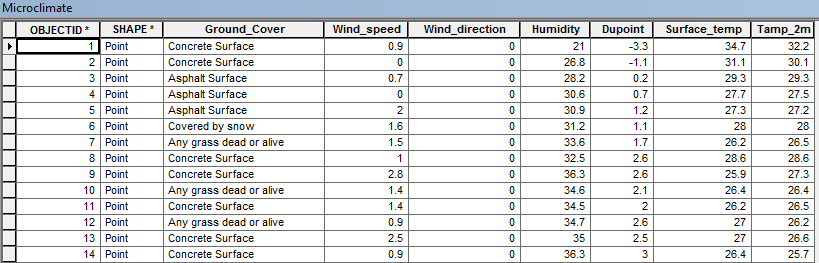 |
| Figure 9 This is the attribute table showing all the different data fields for each point collected.
|
No comments:
Post a Comment